*This offer is limited to our US customers, we hope to have a product for your area soon!
Congratulations on taking the first step to
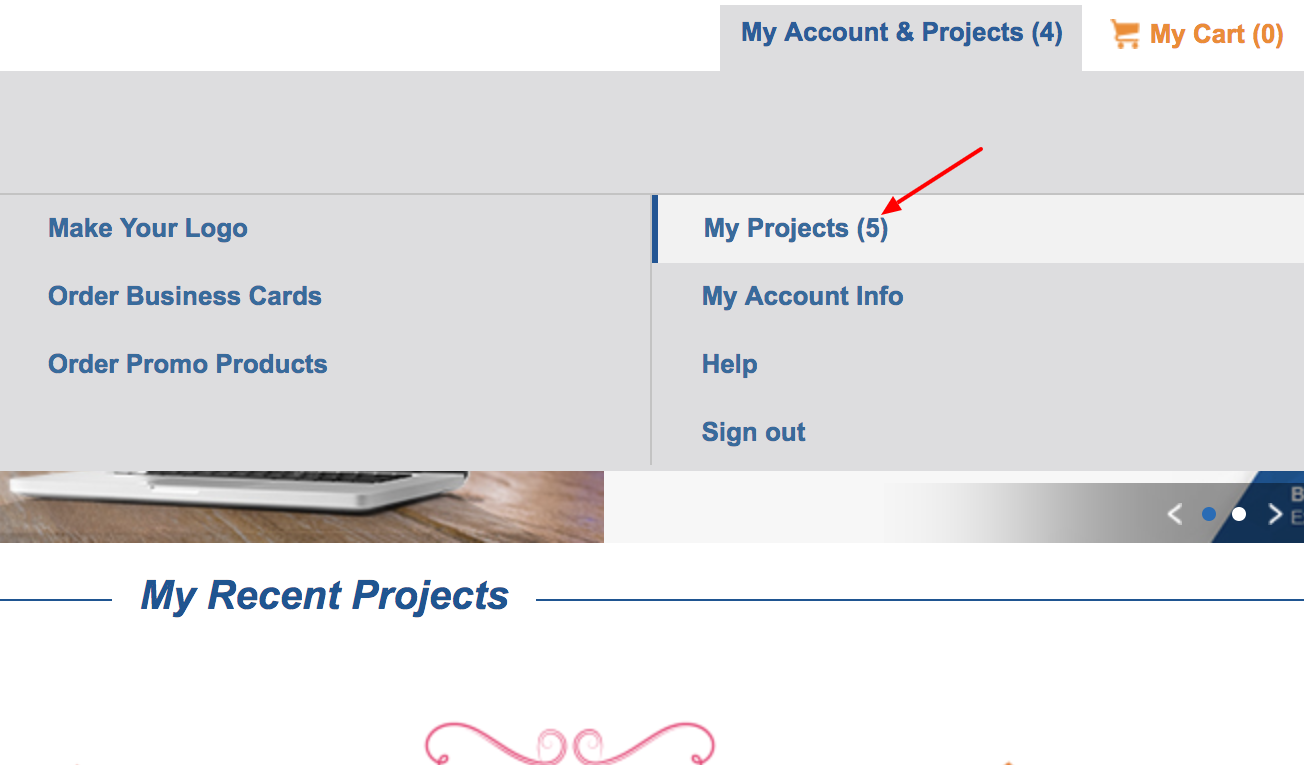
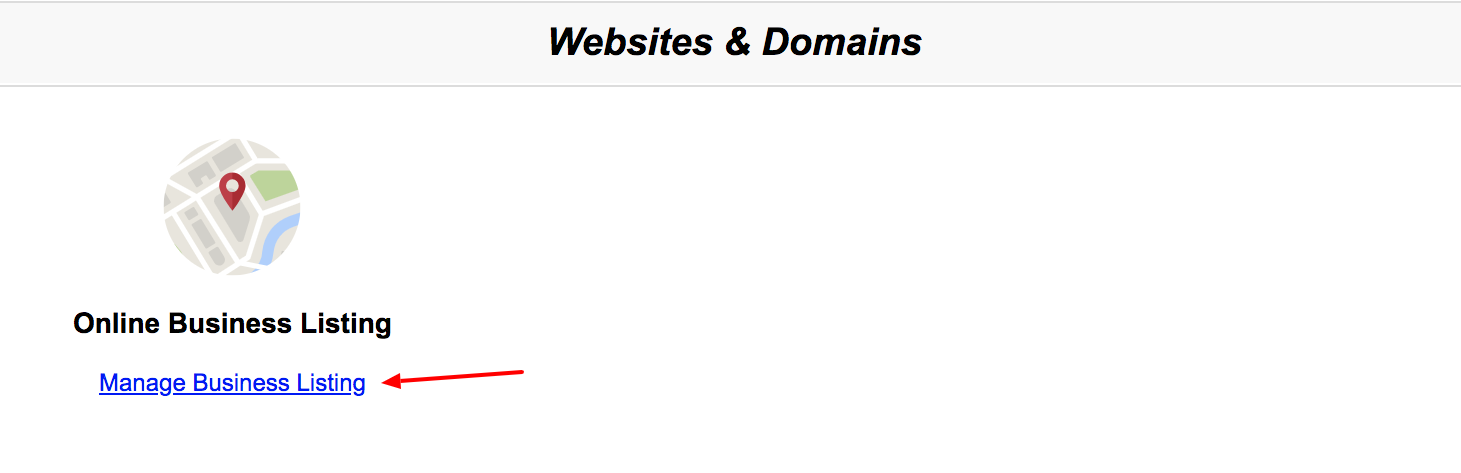
Location Name: Insert Your Business Name
Address: Insert your business’ physical location or address. Please note that if you DO NOT want your physical address published please check the I don’t serve customers at my location address check box.
Phone: Insert your business’ phone number
Categories: Enter the categories your business applies to IE. A restaurant business will choose categories under the Food & Drinks categories.
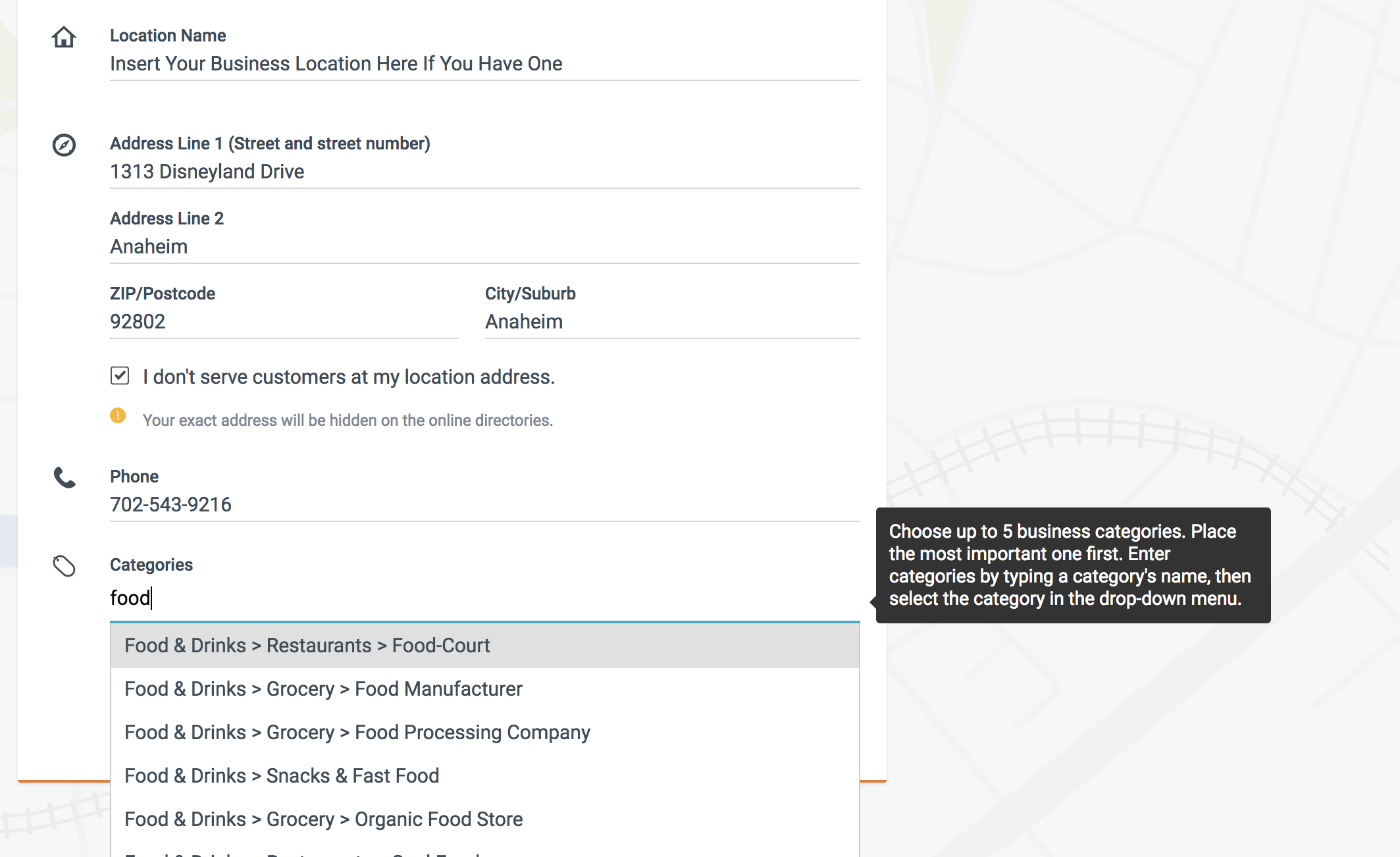
Website: Insert your website’s URL here if you have one. If you do not have a site at this time, you may leave it blank. You can always add a website URL after your Online Business Listing registration is complete.
Email: Please enter the email address you would like your clients/customers to email you at.
Opening Hours: If appropriate you can include your company’s opening hours. By selecting the drop-down menu, you can choose the days and hours you would like to display.
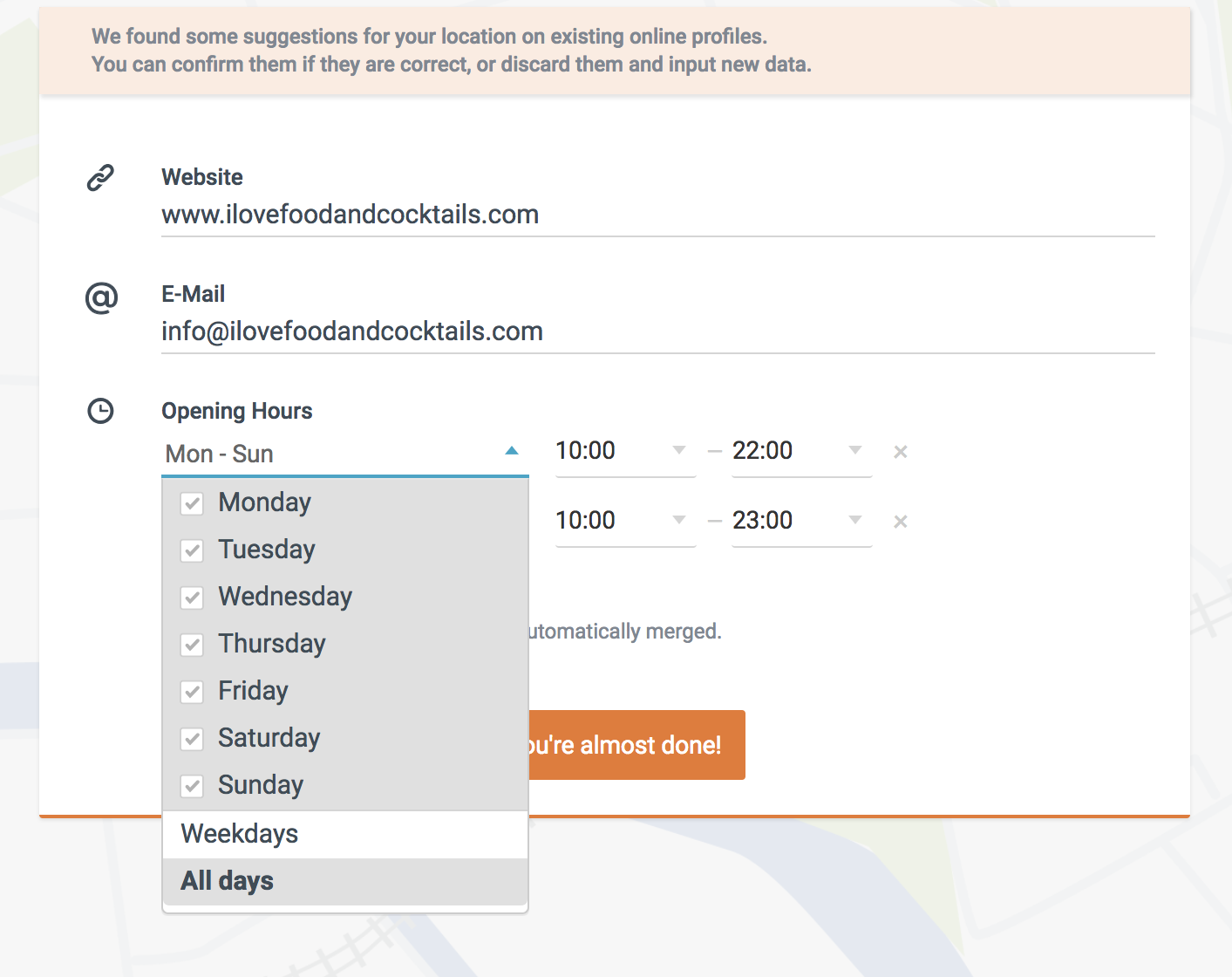
9. Once you’ve completed this select the "You’re Almost Done" button. Selecting the button will complete your registration, and a "Congratulations" message will appear. Last, click on the "Let’s Go" button to begin your Google Business Listing setup or access your Online Business Listing Dashboard.
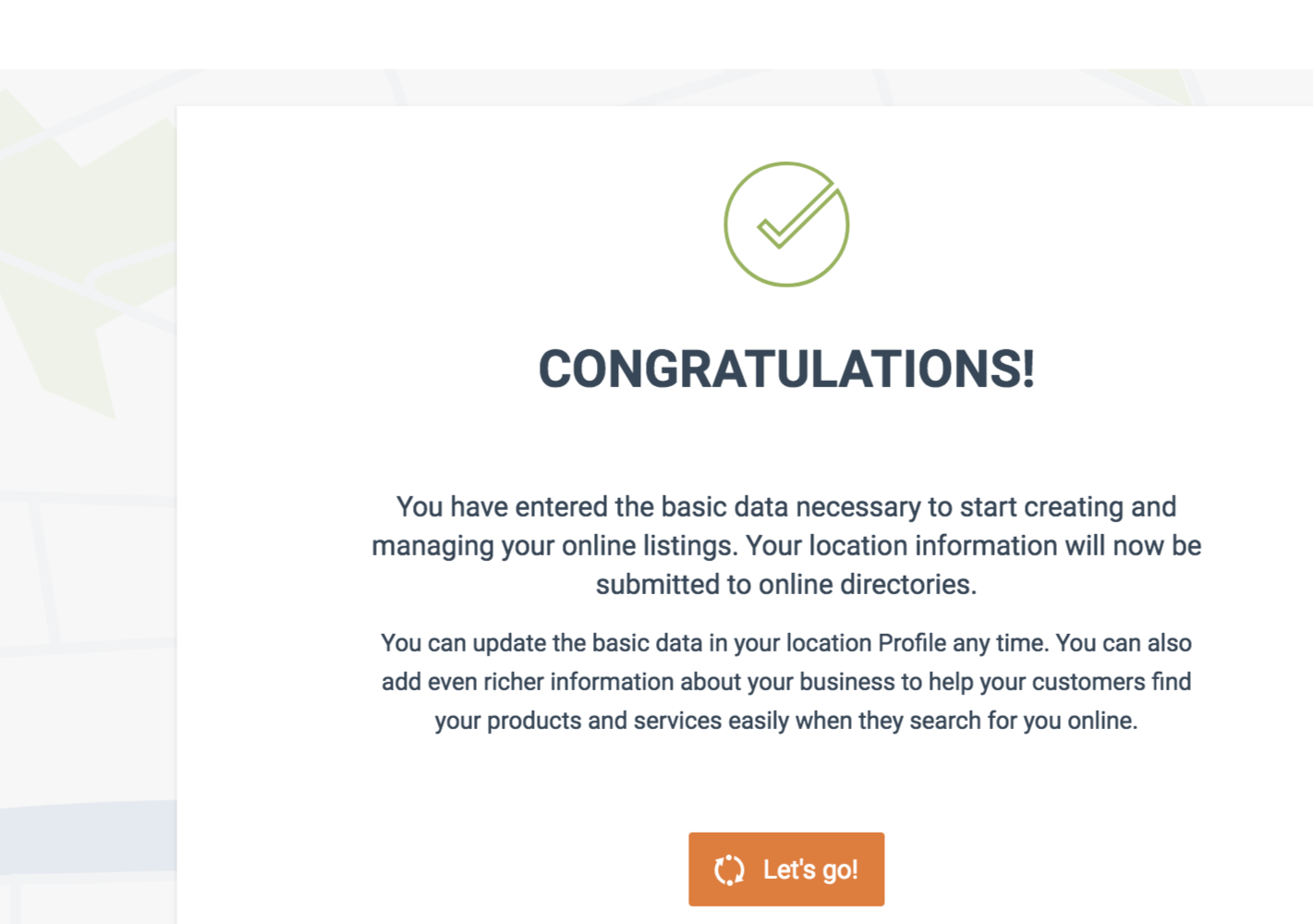

*This offer is limited to our US customers, we hope to have a product for your area soon!
To complete your Google Online Listing, you will need to verify your company and location. Google does this by mailing you a physical postcard to the address of your choice with a pin code. Once you have requested the postcard, you will receive it within 7-10 business days from the date of the request. If you have not received the postcard within that timeline, you can request a new one to be mailed to you using the same process below.
1. On the Online Business Listing page, select Directories from the menu.

2. On the Directories page click on the Verify This Location button.
3. You will be prompted to connect to Google. Click on the Connect Google button.
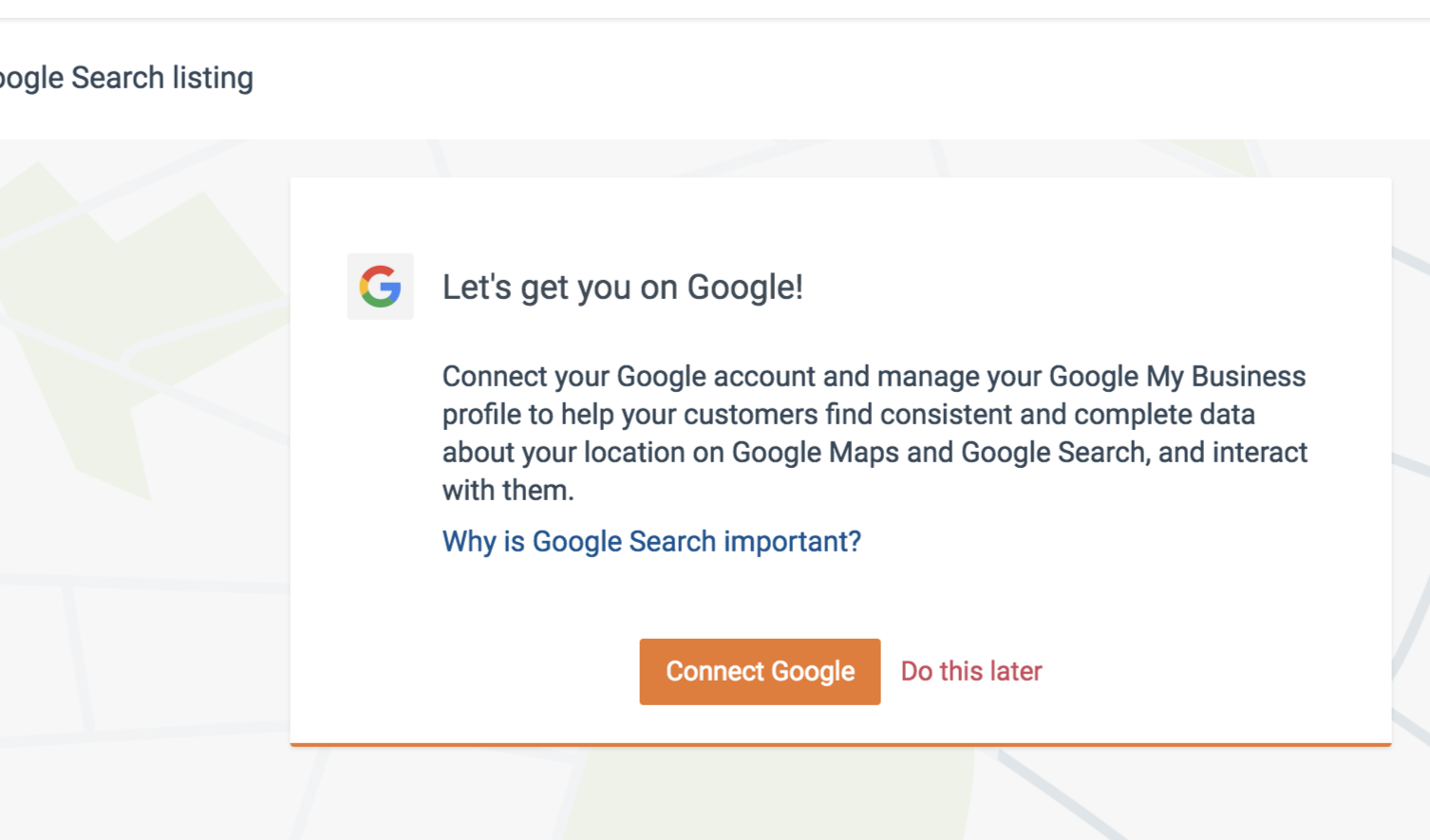
4. You will be asked if you would like to connect your local listing to an email account. Please click on Allow, and you will be prompted to connect your email address of choice and entering your inbox password. You can then click Continue.
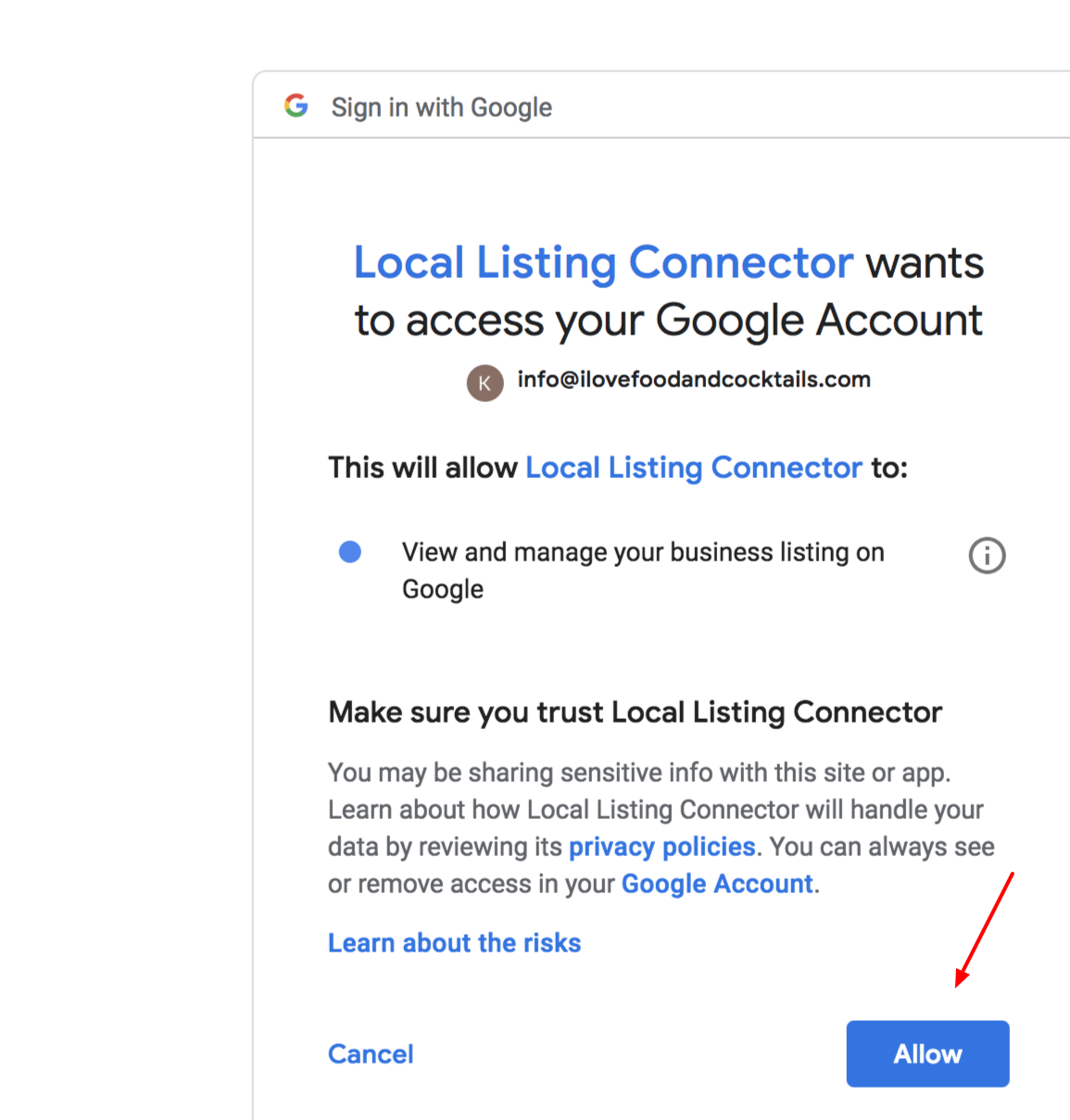
5. You will confirm that you would like to create a Google My Business Listing for your company. Click on Create and Connect
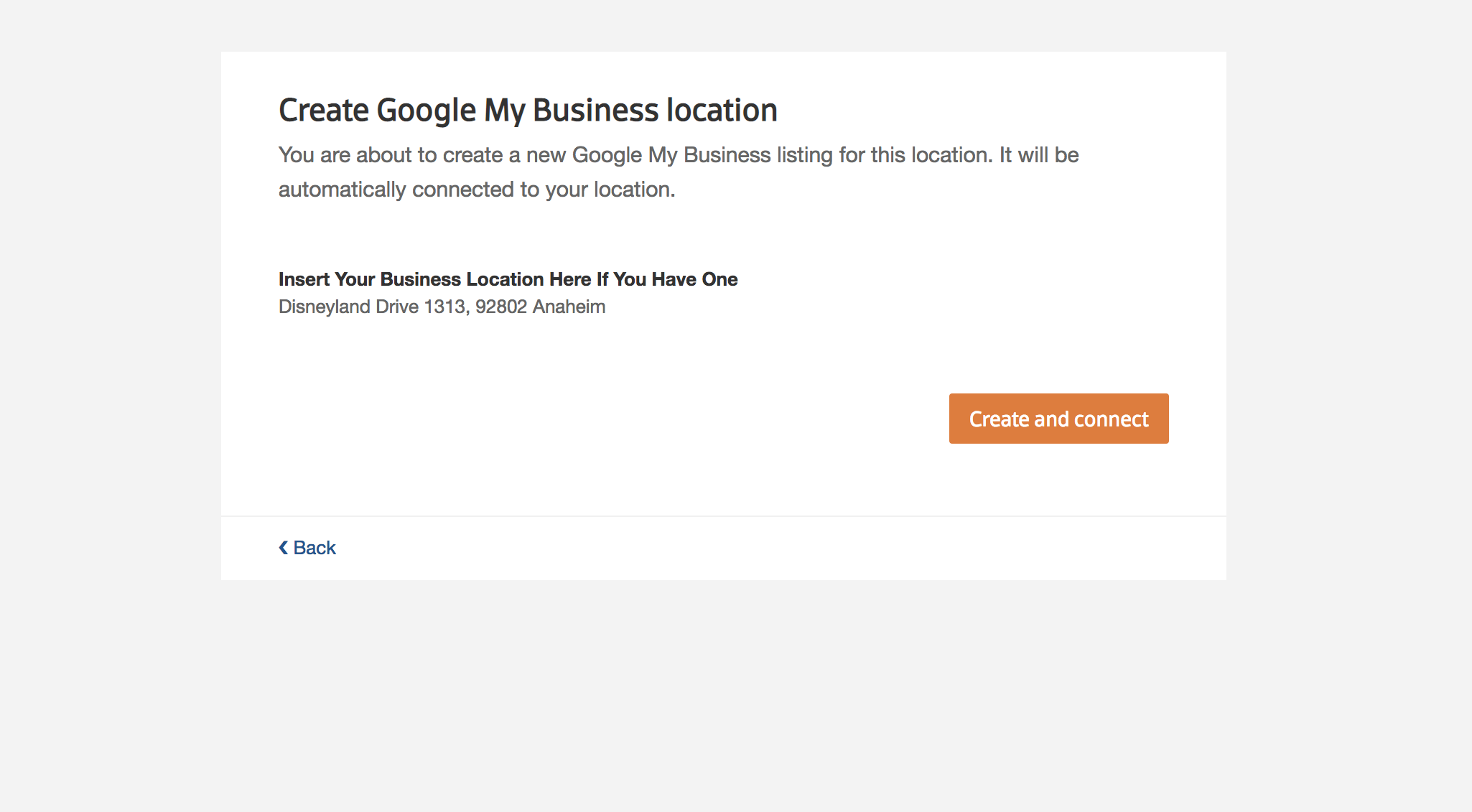
6. Select a method to verify your business. We suggest using the postcard option for fastest setup. Click on Mail button to complete this portion of the setup process.
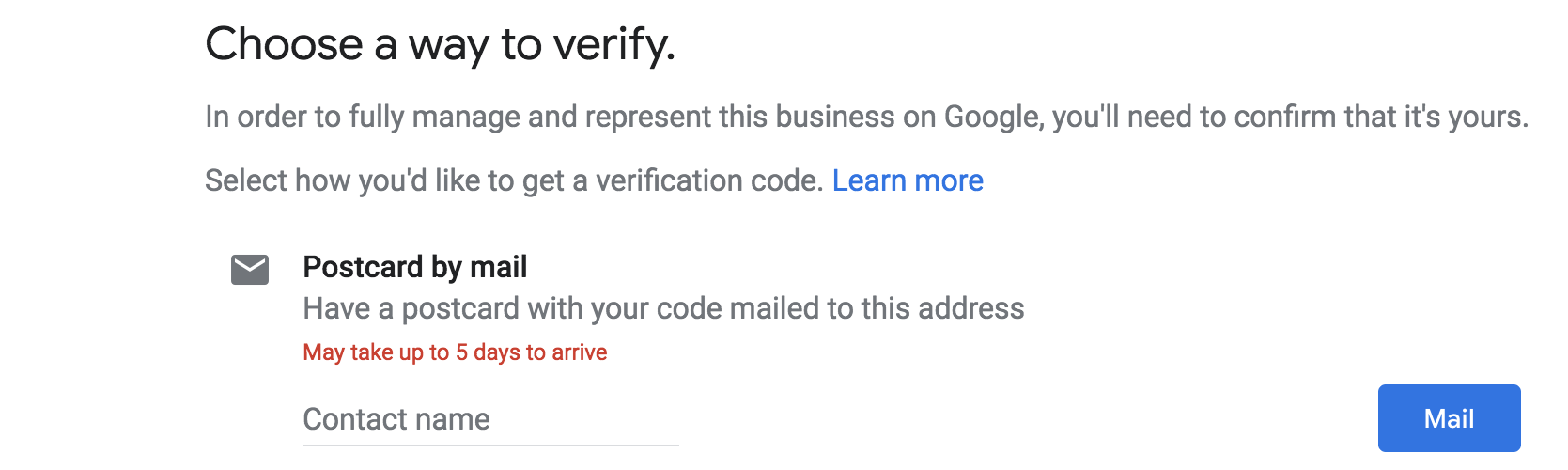
7. You will receive a confirmation that your postcard is on its way. Please allow 7-10 days for delivery of the postcard with your pin code. Once you have received the postcard, please access your Online Business Listing account on our website, and re-access the directories dashboard to complete the setup process. You will be prompted to enter your pin code to complete. Congratulations your listing is now live!
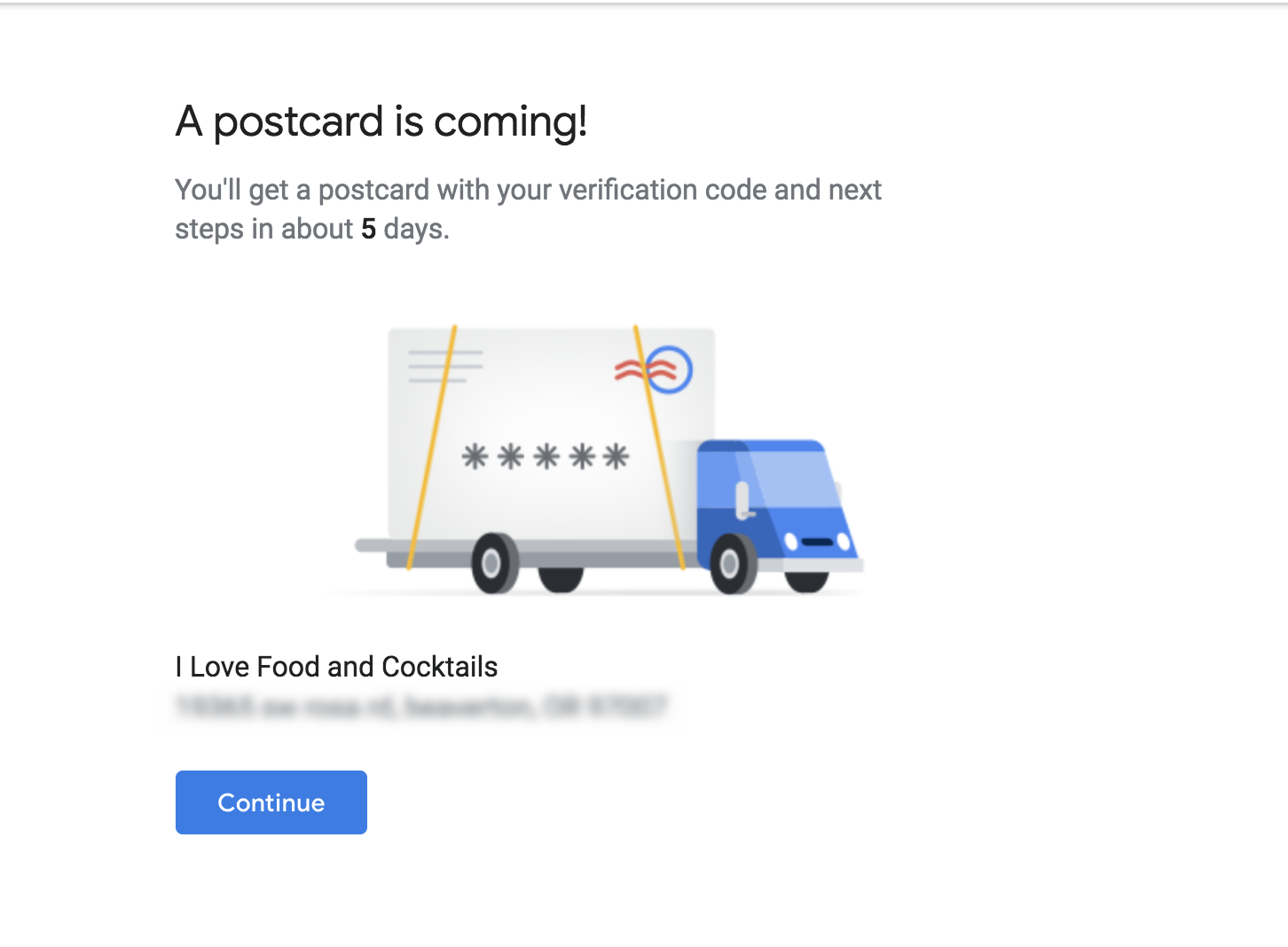
Online Business Listings are listings for your business in online directories such as Yelp, Google Maps, and Bing Maps. Think of them as the modern day yellow book listing. They not only improve your visibility online but they strengthen your business’ reputation and convince clients/buyers to buy your services/products.
While we highly recommend a website to assist in improving your business traffic, you do not have to have one to get your business registered online using our Online Business Listing product. You can register your business to start gathering reviews and increasing traffic.
*This offer is limited to our US customers, we hope to have a product for your area soon!